Welcome to the Auto-Trader App
Trading While You Sleep - Under Your Terms
Welcome to the Auto-Trader App, a comprehensive solution for managing and automating your cryptocurrency trading on the Algorand blockchain. I built this app for my personal use but am making it available to others who are interested. This app provides a seamless interface for configuring wallets, managing assets, and setting up automated trading strategies. Below is a guide to help you get started with each module of the app. This is everything I wanted in a basic trading app. It has worked very well for me for months.
There are no smart contracts, just pure communication from your PC with the blockchain. Your funds are never locked. You can move all or part of them freely in and out of your wallets, and the app will continue working with the balances available. This gives you the ability to prevent trades in high volatility environments even if you cannot access your machine.
This app only trades a selection of assets that have typical up/down patterns and trade well with USDC. I find these to be the most reliable assets for this app. I may add more in time, but it is not meant to trade memecoins with high volatility and a likelihood of liquidity loss.
There is a .15 USDC "donation" that executes on every sell from your selected ASA back to USDC. There is no limit to the number of bots you can configure, but there is a 10 $CARD token requirement for each trading bot that is enabled. Should you attempt to enable more bots than you have $CARD tokens, the app will prompt you to add more tokens to your wallet or disable a currently enabled bot.
The .15 USDC fee is to help support the project, and the 10 $CARD token requirement is to help prevent abuse. Your $CARD tokens are not spent, but rather stay in your wallet to enable the bot. You can disable a bot at any time to free up the 10 $CARD tokens for another bot. They are yours to keep and can be used to enable bots at any time.
Your app runs completely on your personal machine. It is only as secure at the machine. Run on a clean system with firewall protection. If someone can get in, they can get your keys.
Start small and slow. Understand the app before trying to make larger trades.
READ the readme in the download ZIP. It will make your life easier.
At this time, the app does not work with rekeyed wallets.
I designed this to be pretty intuitive and simple for people to set up and run on their own. I want my kids to be able to go with it without help. Hopefully, you will find it simple and powerful. It will run on most any Windows machine. I have tested it on a 20 year old system that was barely able to upgrade to Windows 10.
Screenshots
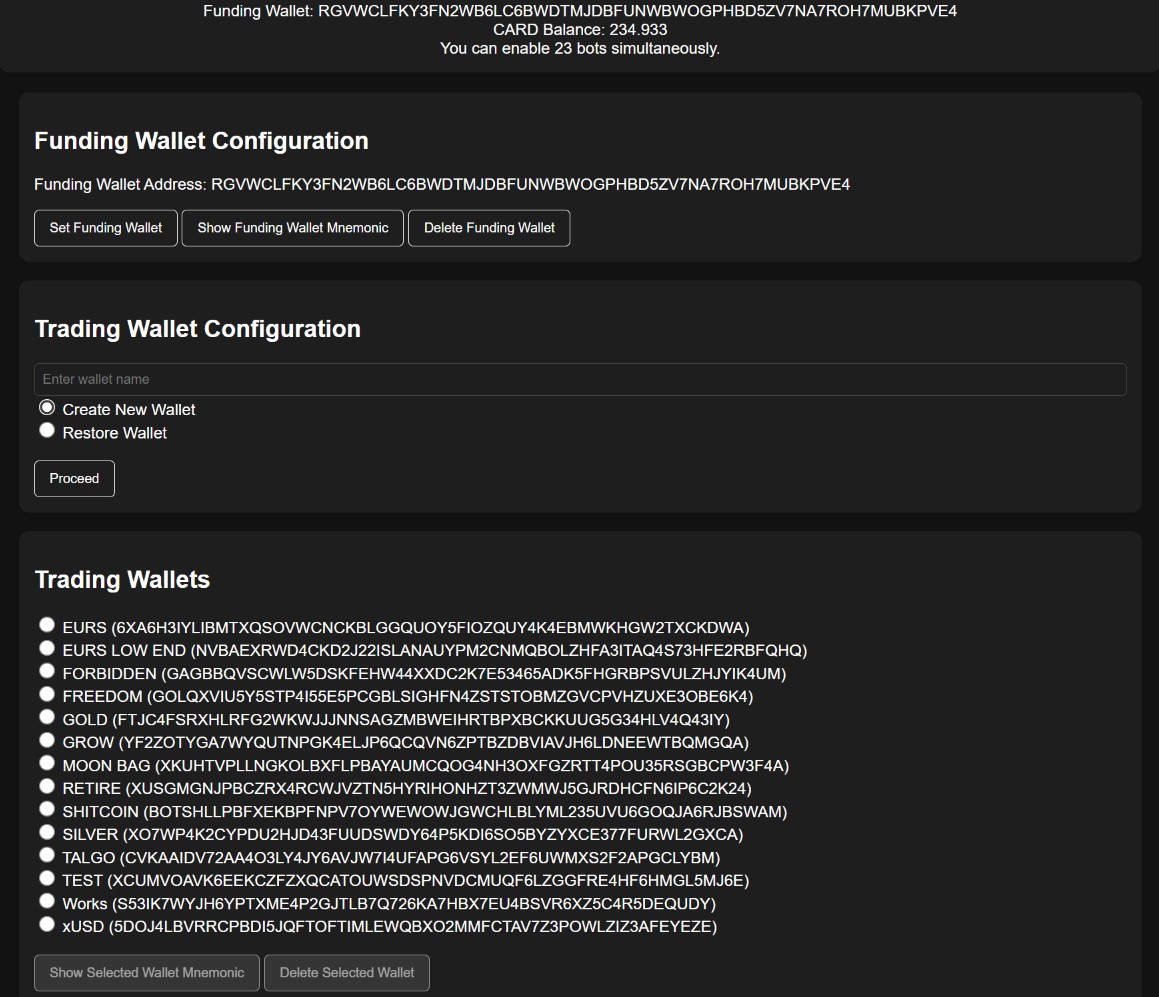
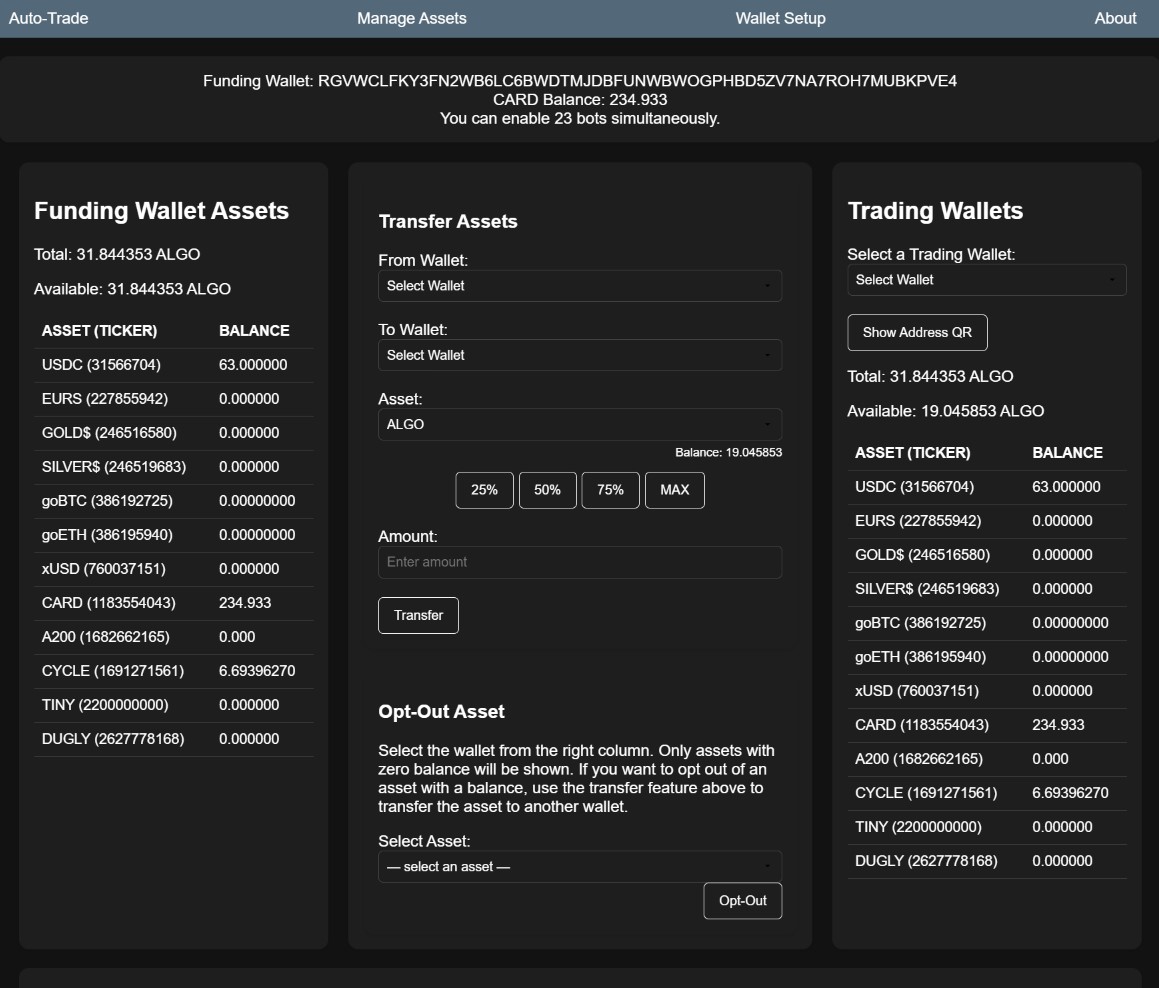
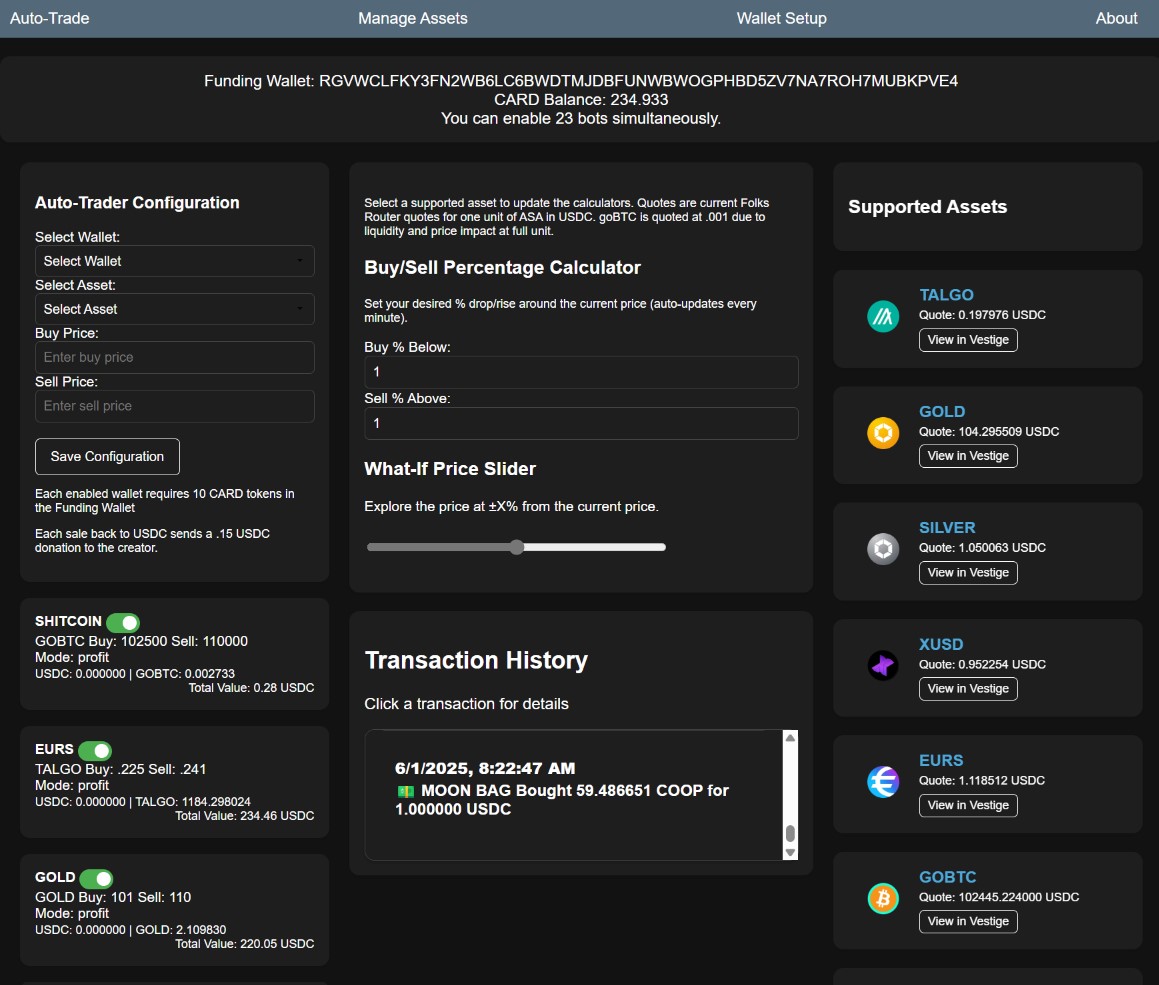
Configuration
The Configuration module allows you to set up and manage your funding and trading wallets. Take care to protect your PC. The keys to your wallet are stored in the app. This allows the app to sign transactions on your behalf. The keys are encrypted and stored in the browser’s local storage. The keys are never sent to the server. Remember to back up your keys and encryption key. If you lose your keys, you will lose access to your wallets.
Follow these steps to get started:
- Set Funding Wallet: Click the "Set Funding Wallet" button and enter the mnemonic phrase for your funding wallet. This wallet will be used to fund your trading activities.
- Add Trading Wallet: Enter a name for your trading wallet and choose whether to create a new wallet or restore an existing one using a mnemonic phrase. Click "Proceed" and follow the prompts to complete the setup.
- View Wallet Mnemonics: You can view the mnemonic phrases for your funding and trading wallets by selecting the respective wallet and clicking the "Show Mnemonic" button.
- Backup and Restore Configuration: Use the backup and restore options to securely save and restore your wallet configurations. Ensure you also back up your encryption key for restoring configurations.
Manage Assets
The Manage Assets module allows you to view and manage the assets in your funding and trading wallets. Follow these steps to get started:
- View Funding Wallet Assets: The left column displays the assets in your funding wallet, including the total and available ALGO balance.
Auto-Trade
The Auto-Trade module allows you to configure and automate your trading strategies. Follow these steps to get started:
- Configure Auto-Trader: Select a wallet and asset, then enter the buy and sell prices. Click "Save Configuration" to save your settings. You can also remove an existing configuration by selecting the wallet and clicking "Remove Configuration".
Nothing in this should be considered financial or trading advice. …
